I am not complaining, because meetings are the best way to synchronize with our co-workers, teams, department on what we have been up to on a work basis.

Meetings to set up a new project, meetings to discuss the project progress, meetings to clear up misconceptions, meetings to be on the same page. Honestly, that could be overwhelming considering the fact that you still have other stuff to do. You could easily forget the meetings, or they could collide with some activities you were up to.
With an iPhone, you can use the Reminder app ( it comes with the phone) to organize and schedule your meetings. With this app, you can create a list, and add all your meetings, and set reminders for a particular meeting. You can set to get the reminders at a particular time, day, or a specific location.
 |
Why use the Reminder App?
- You won't have to worry about forgetting your meetings
- You have one less thing to worry about.
- You become more organized, and just thinking about that feels so good.
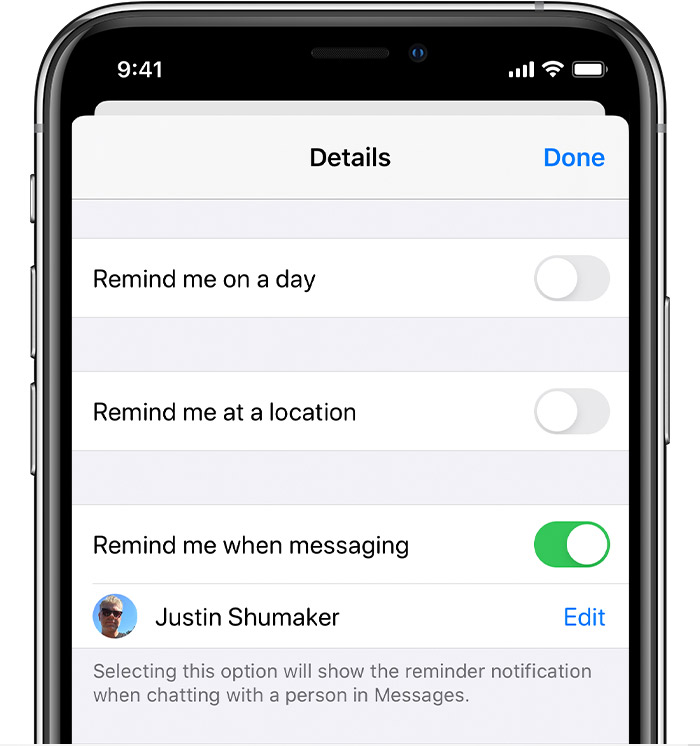
How to Create A Reminder And Schedule Your Meetings
- Open the Reminder App
- Tap
 and add a new list, name it Meetings
and add a new list, name it Meetings - Tap the meetings list and start adding your meetings.
- Set your meetings in accordance with time or location.
- Then tap Done.
- To mark a reminder as completed, tap the empty circle next to it.

0 Comments